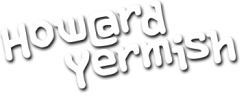Facebook recently released a new feature that allows Facebook Pages (not profiles) post updates directly to Twitter. So if you have a page on Facebook and a Twitter account, watch the 2 minute video below for a quick demonstration.
[youtube:http://www.youtube.com/watch?v=CHwgoZ1RgPA]
Here are the basic steps:
- Sign into Twitter in one tab or window of your browser.
- Sign into Facebook in another tab or window of your browser.
- Now go to www.facebook.com/twitter and click the big green button in the middle.
- Select your page and click the “Link to Twitter” button. If you manage more than one page, you will see all of the pages listed. If you want to link different pages to different profiles, make sure that you are signed into the appropriate Twitter account.
- You will be directed over to Twitter to authorize the link. Double check that it is the right account, then click the “Allow” button.
- You will be bounced back into Facebook and you should see the message “You are now sharing your Page updates on Twitter as hyermish,” or in your case, your Twitter account name.
- Select the options for posts to Twitter (status updates, photos, etc.) and click “Save Changes.”
That is it! Post a status update on the Facebook page, then check Twitter to test, and you should be all set.
Update: If you read my previous post about automating your status, this is the actual exception. Posts to Facebook Pages are typically broadcasts out to your network. People generally don’t “lifestream” on Facebook pages. Just make sure that you are listening on Facebook and Twitter.